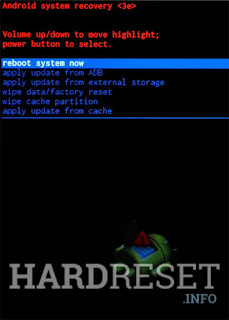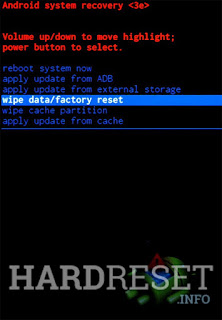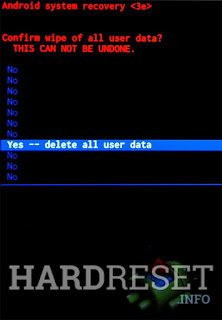Reset your Nexus device to factory settings
Reset your Nexus device to factory settings
You can remove data from your Nexus device by resetting it to factory settings. This is known as formatting the device, or doing a "hard reset." Usually, you'll want to try all common solutions to fix your issue first, before doing a factory data reset.
Important: Performing a factory data reset will erase all data from the device.
Before you start a factory reset
For a successful factory reset, you'll want to take these key steps before you start.
Step 1: Know a Google username and password for the device
To ensure that it's really you doing the reset, you may need to enter a Google username and password associated with the device.
For Option 1 below, if you have a screen lock, you need the password, PIN or pattern. If you don't have the password, you won't be able to reset the device.
For Option 2 below, you need a Google username and password associated with the device. If you don't have the username and password, you won't be able to use the device at all after reset.
Recent password reset
If you recently reset your Google Account password, wait 24 hours before performing a factory reset.
Exceptions
If you haven't added a Google Account to your device, or your device is running Android 5.0 or below, your device is not protected this way. In that case, you won't need a Google username and password to use your device after factory reset. See what version of Android you have.
Step 2: Back up your data to your Google Account
A factory data reset will erase all data from the device.
While any data stored in your Google Account will be restored, all apps and their associated data will be uninstalled.
Make sure that your data is backed up to your Google Account and that you're ready to restore your data.
Step 3: Plug your device in to a power source
Make sure to plug in your device before starting the factory reset. Keep it plugged in until the factory reset completes.
Performing a factory reset may take up to an hour depending on your device and available memory.
Step 4: Make sure you have an Internet connection
Make sure that your device is connected to Wi-Fi or your cellular network.
To sign in to your Google Account, you'll need to be connected to the Internet.
Option 1: Reset device from the Settings app
To factory data reset ("format") your device in the fewest steps, use the Settings app. (If you can't get to the Settings app, see Option 2 below.)
After following all the Before you start steps above:
Open your device's Settings app Settings.
Under "Personal," tap Backup & reset.
Tap Factory data reset and then Reset phone or Reset tablet.
If you have a screen lock, you'll need to enter your pattern, PIN, or password.
When prompted, tap Erase everything to erase all data from your device's internal storage.
When your device has finished erasing, select the option to reboot your device.
When you're done, restore your data.
Option 2: Reset device in Recovery mode
If you can't open the Settings app because of device issues, you can use Recovery mode to factory data reset ("format") your device.
Tip: If your device becomes unresponsive at any point, you can restart it by holding down the Power button for several seconds.
After following all the Before you start steps above:
If your device is on, turn it off.
Press & hold the Volume down button. While holding Volume down, press & hold the Power button until the phone turns on. You'll see the word "Start" with an arrow around it.
Press the Volume down button until you highlight "Recovery mode."
Press the Power button to start recovery mode. You'll see an image of an Android robot with a red exclamation mark (you may also see "No command").
Press & hold the Power button. While holding Power, press the Volume up button once. Then release the Power button.
Press the Volume down button until you highlight "Wipe data/factory reset." Then press the Power button.
Press the Volume down button until you highlight "Yes" (or "Yes - delete all user data"). Then press the Power button to select it.
After the reset is complete, press the Power button to select "Reboot system now."
When you're done, restore your data.